How To Invest
Step 1: Investment Plans
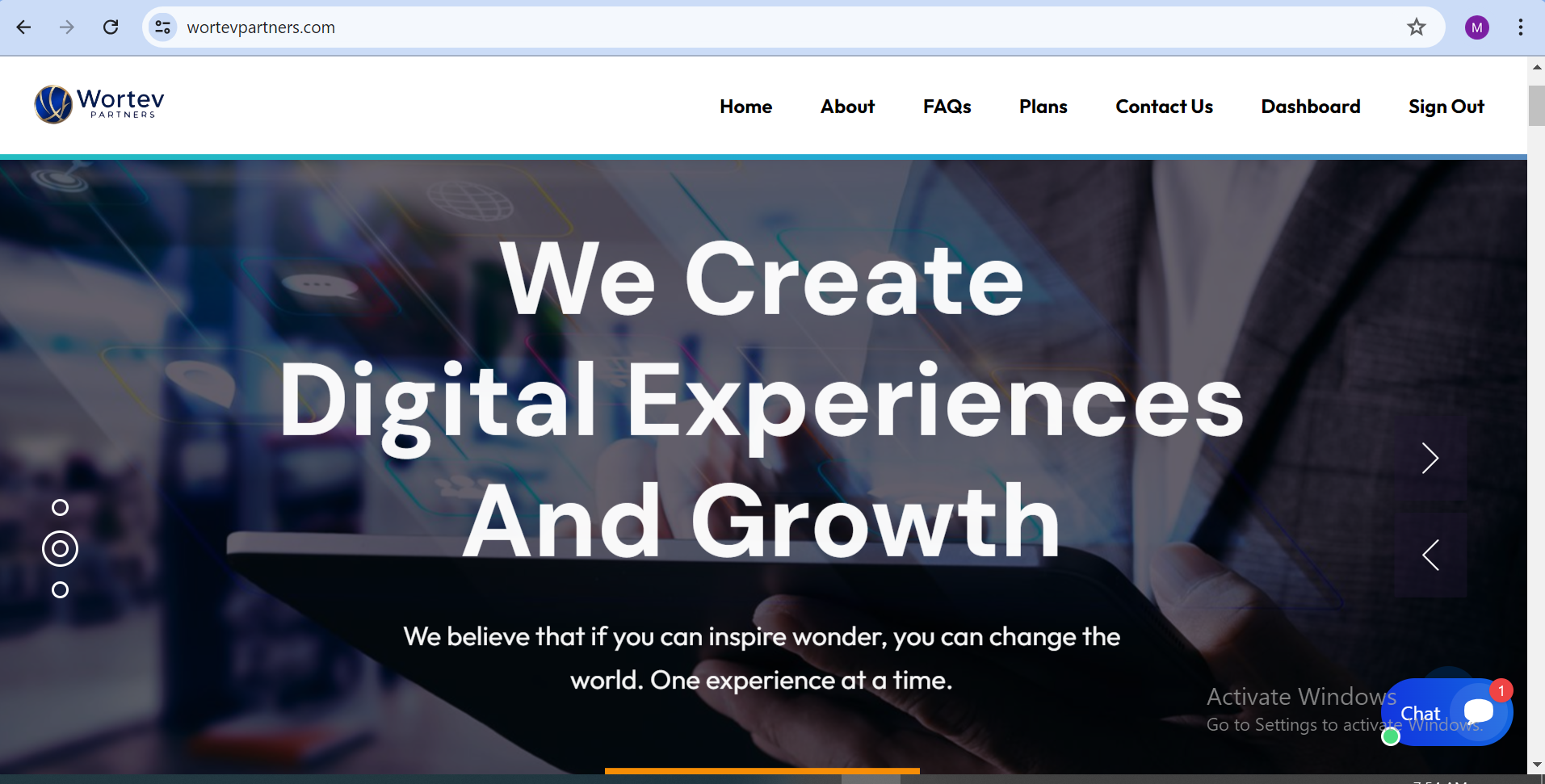
To see all the available investment plans on Wortev-Partners, Click on the tab labeled “a”
Step 2: Choose Plan
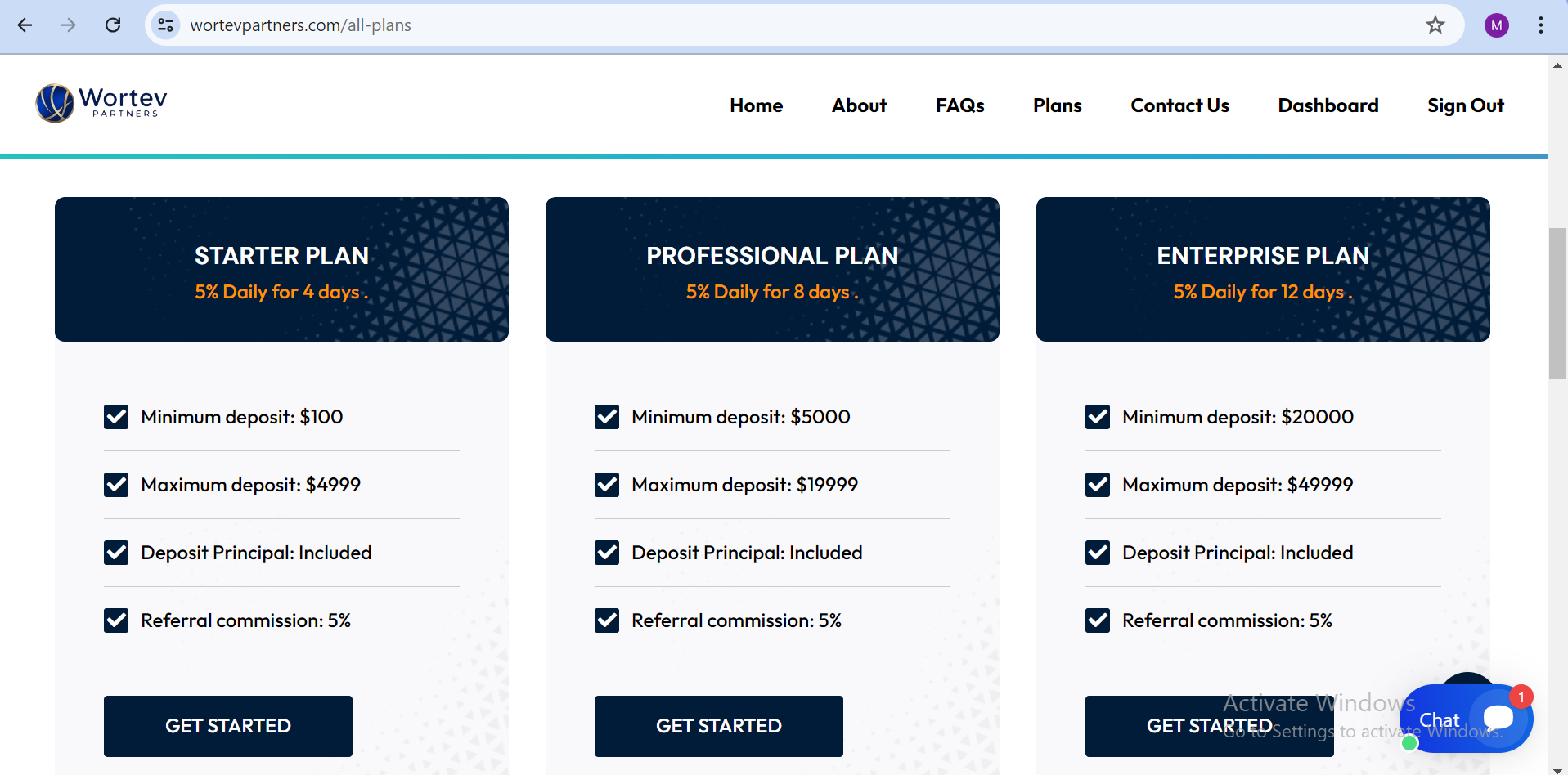
Click on the Get Started button labeled “b” to get started with any investment of your choice.
Note: This step will require the user to login to an existing hive-partners account, if the user do not have an account, he/she should navigate to the register page to create an account.
Any difficulty encountered at this stage, please contact support from the tab labeled “*” for more clarification.
When all the user Authentications are completed, you will be redirected to your Dashboard.
Step 3: All Investment Plans
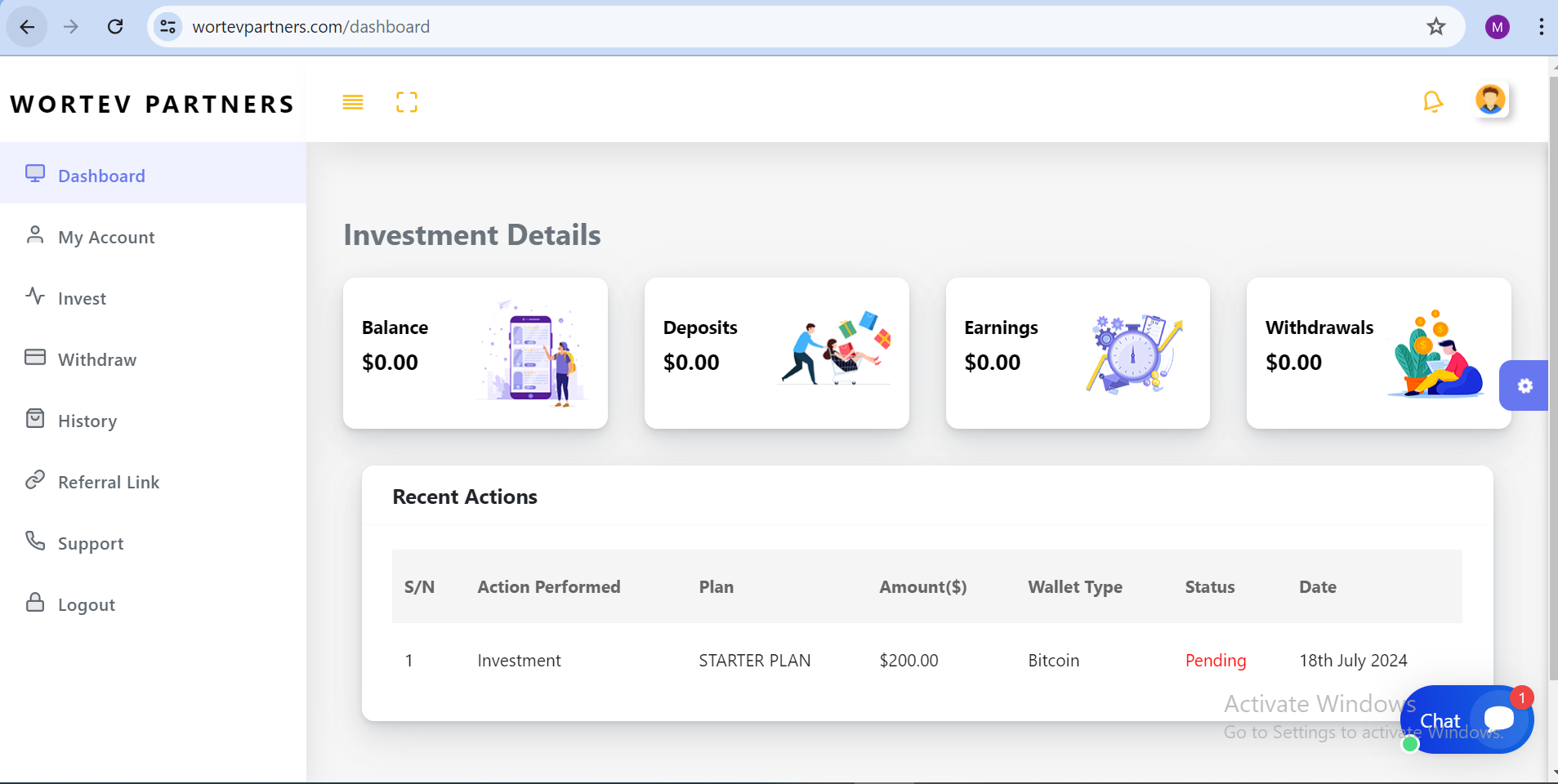
Click on the tab labeled “c” to see all available investments from your Dashboard
Step 4: Re-select Plan
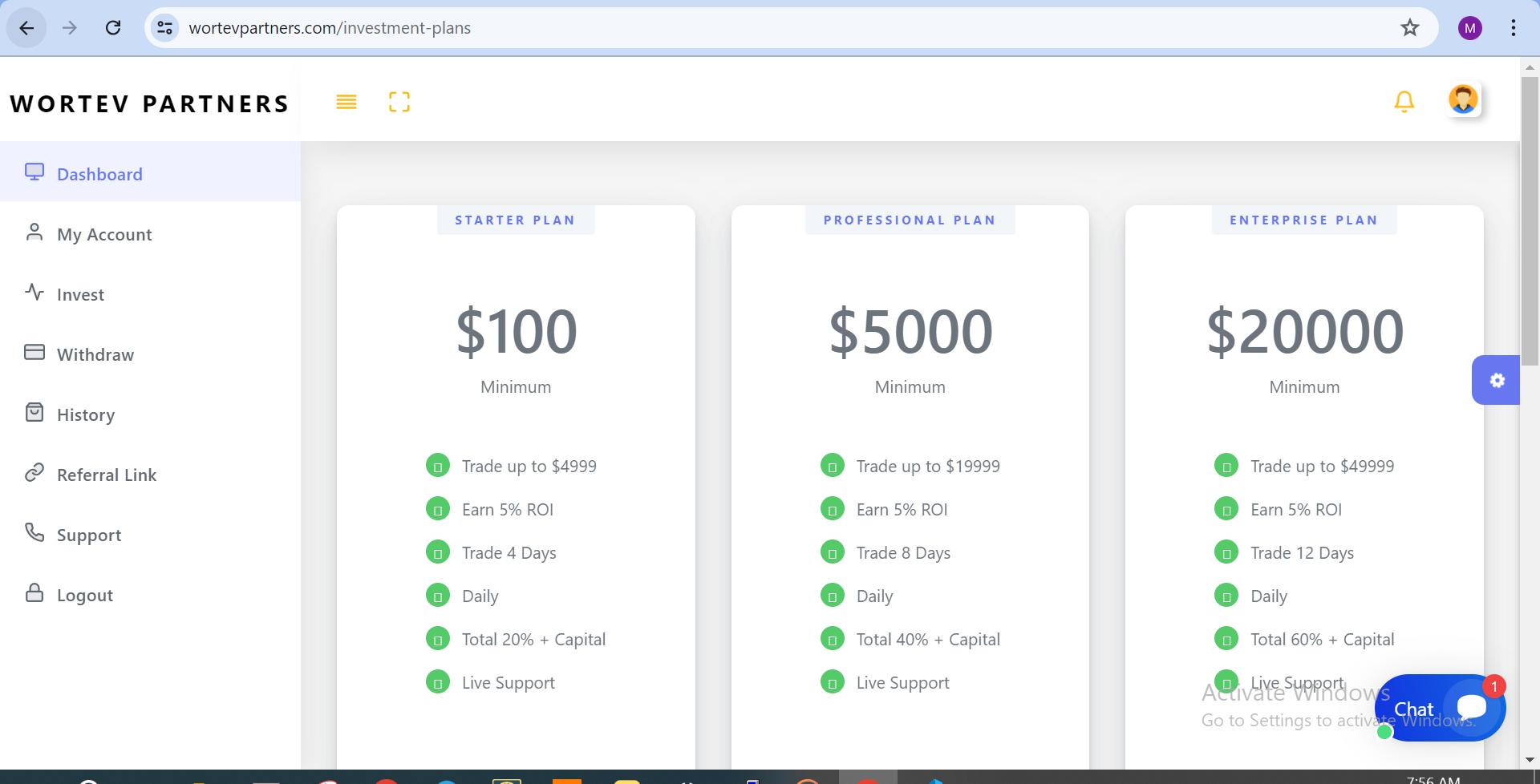
After all the Authentication, the User is advised to re-select the investment plan of choice, click on the button labeled “d” to proceed with your choice.
Step 5: Method and Amount
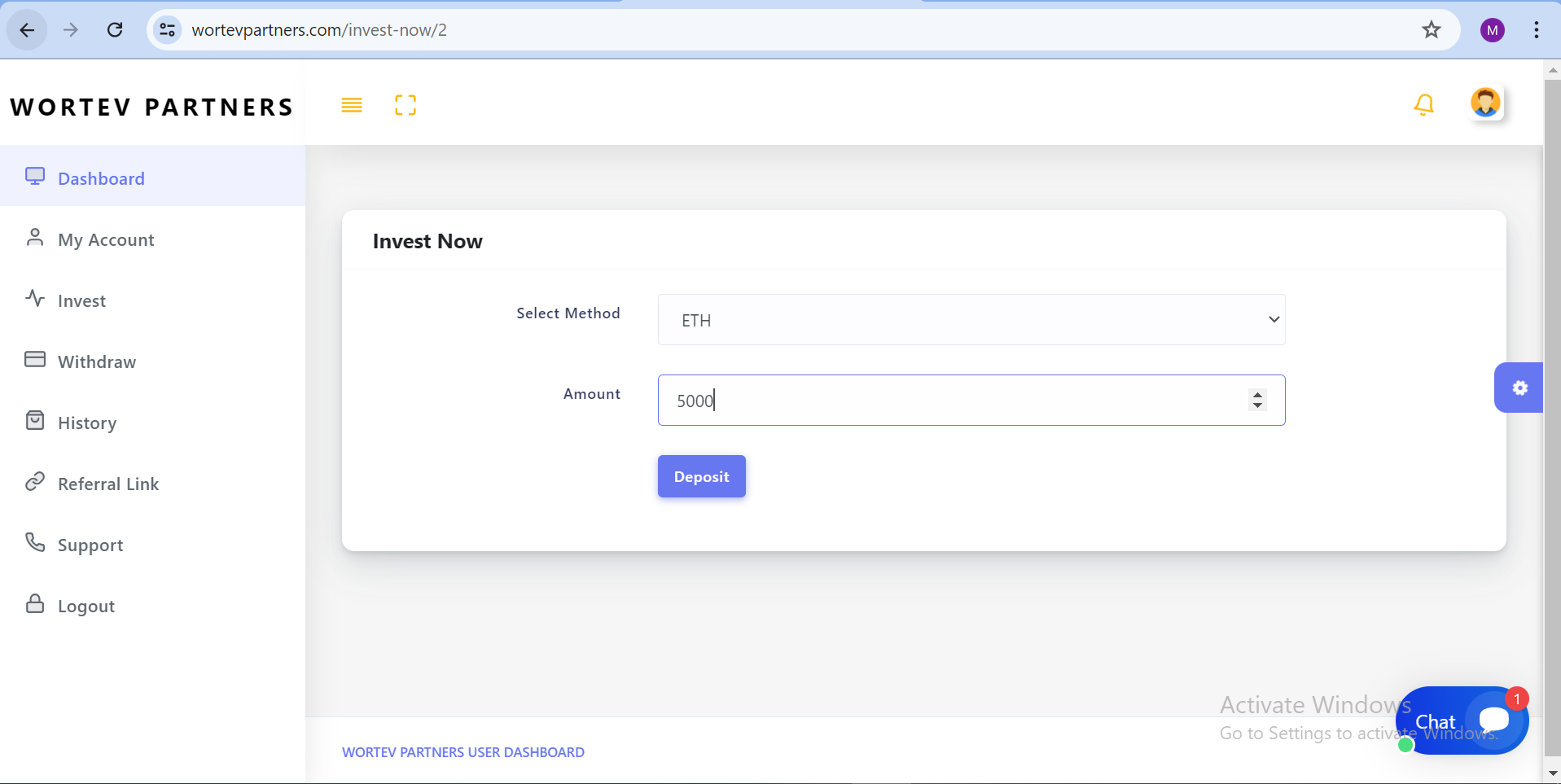
At this stage the user is advised to select the preferred method by clicking on the field labeled “e” to select any method of choice.
After selecting the method, input the amount you would like to invest. Note: this amount must be within the minimum and maximum range of the selected plan.
Step 6: Wallet Address
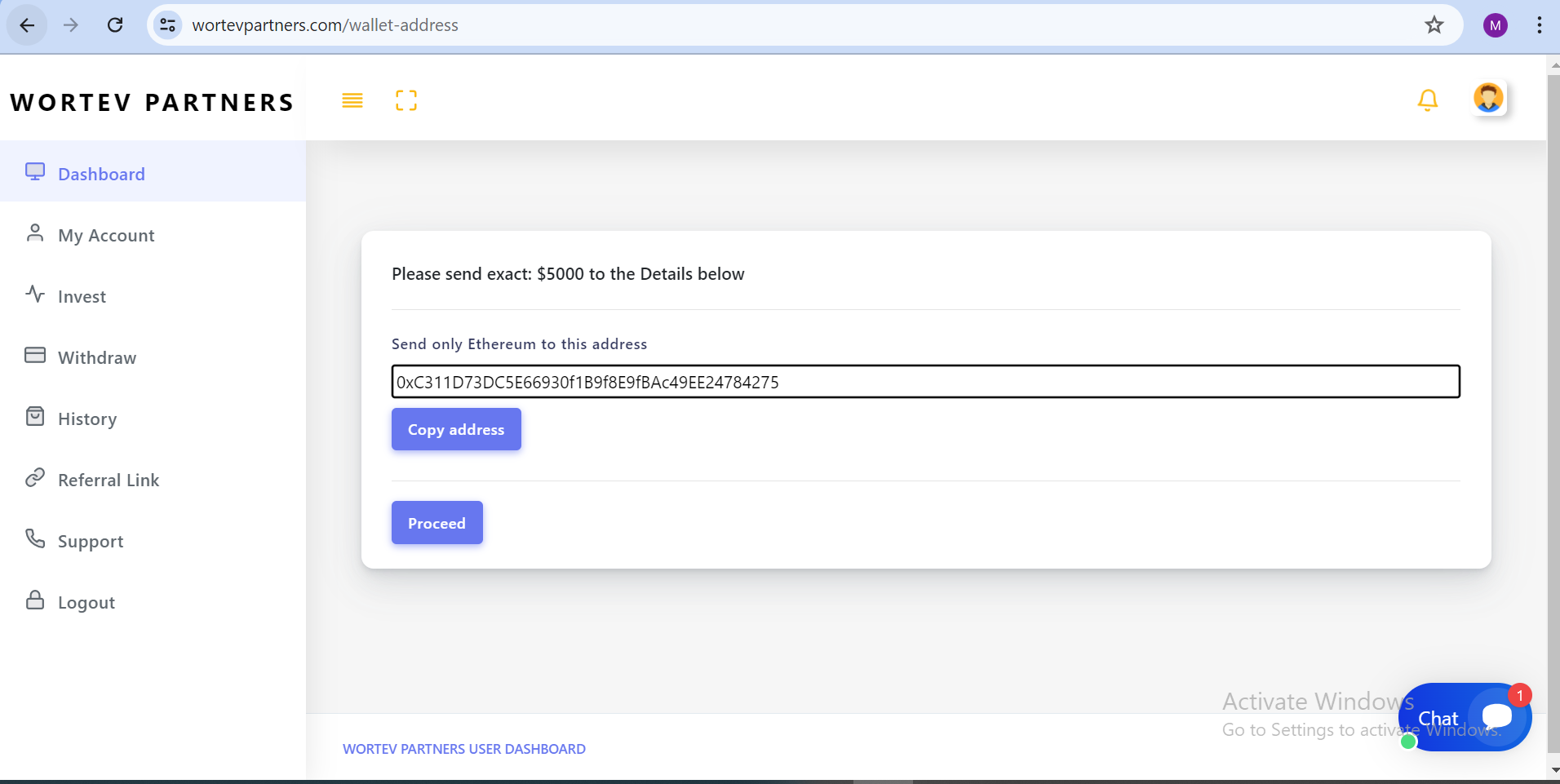
At this stage, copy the wallet address by clicking the tab labeled “g” to make payment then proceed to the next stage.
Step 7: Upload Proof
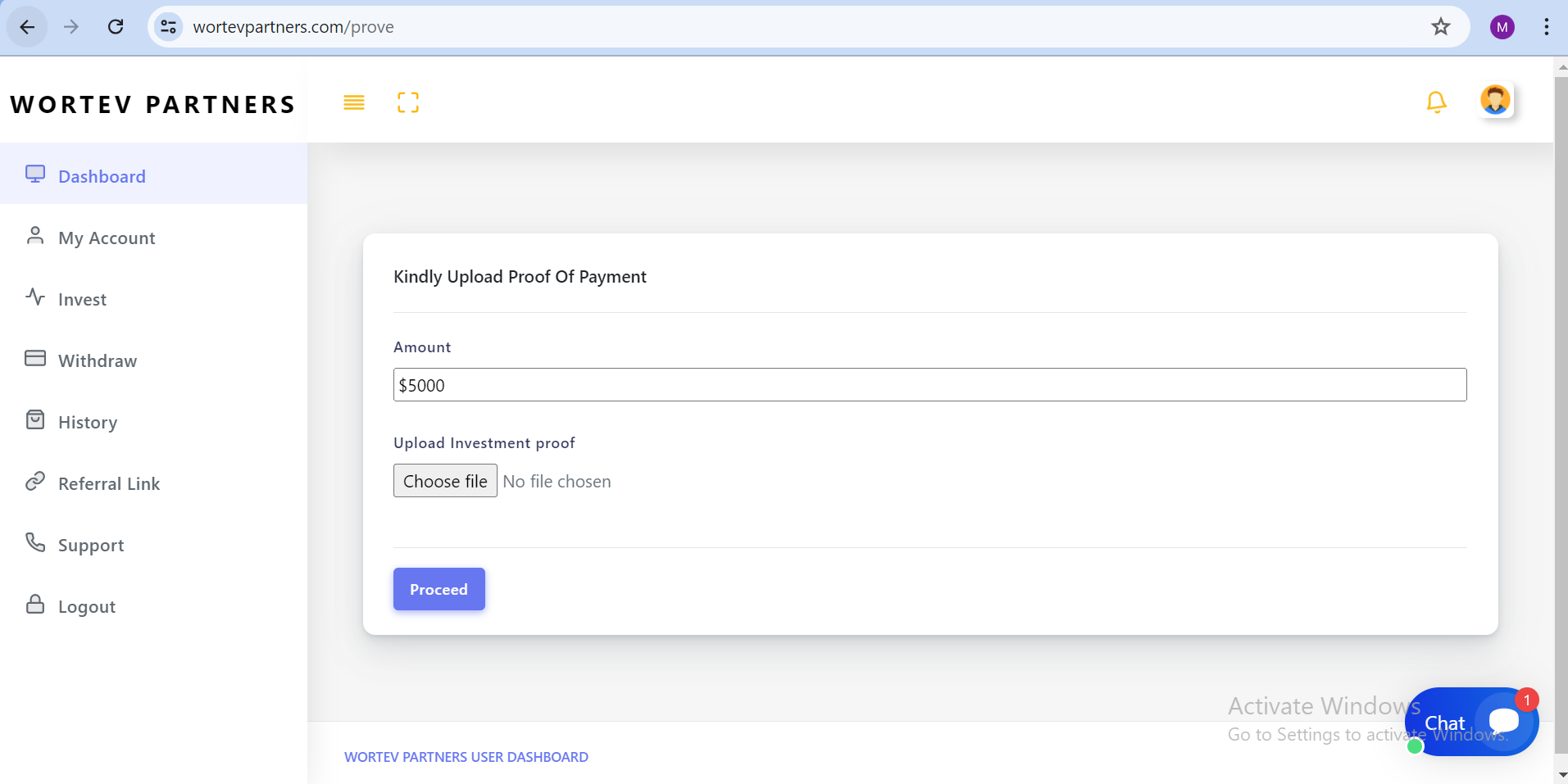
At this stage, click on the tab labeled “i” to select the prove file from your device documents. If the prove file is not available, click on the tab labeled “j” to proceed and complete the investment process.
Note: The prove file can also be uploaded after the investment process has been completed. For directions, see “step 9”. The prove file must be uploaded before the investment can be active.
Step 8: Successful
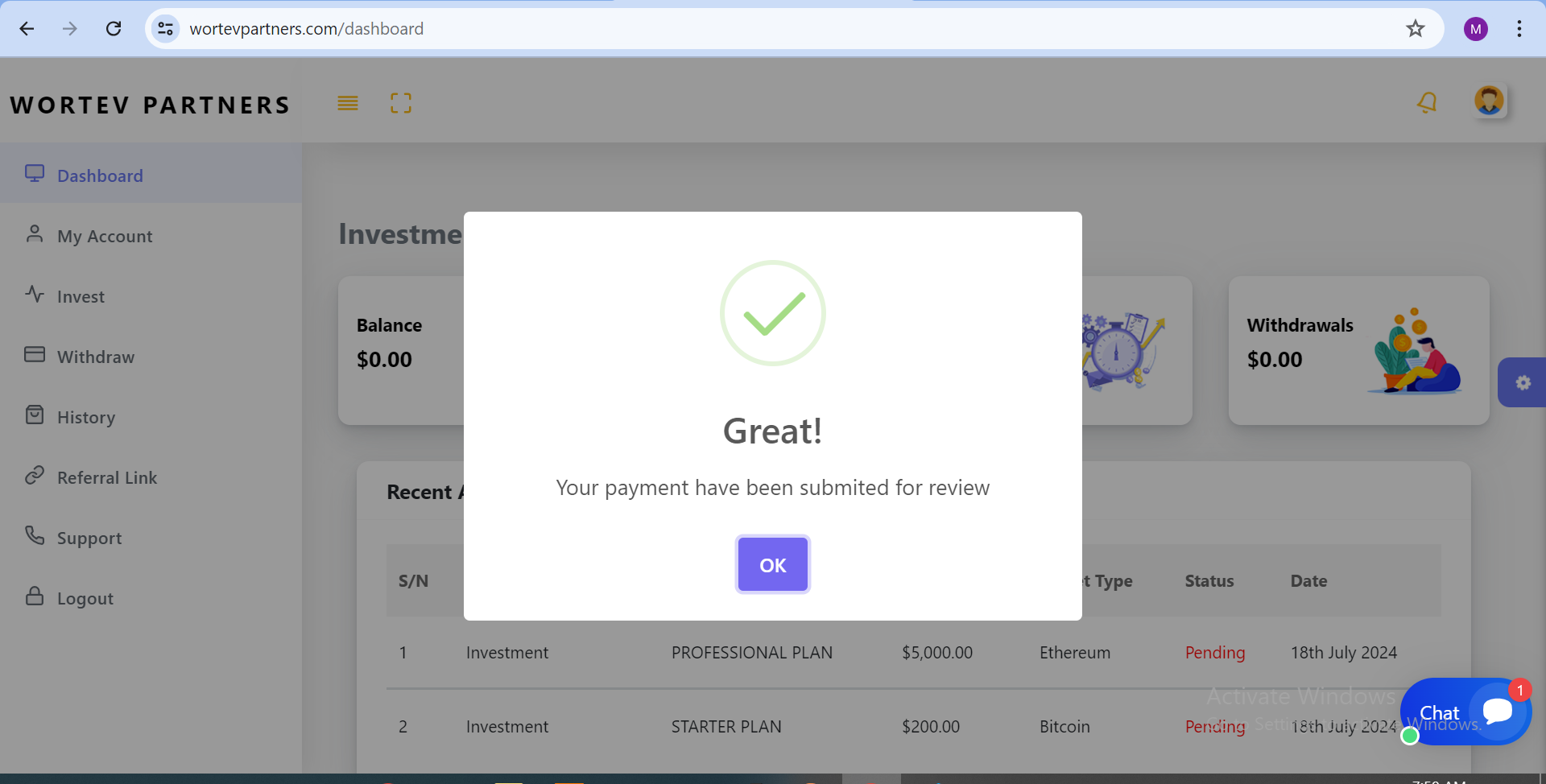
When all the forms must have been filled and submitted correctly, you will get a success screen notifying you that your payment have been submitted for review.
Step 9: Pending Investments
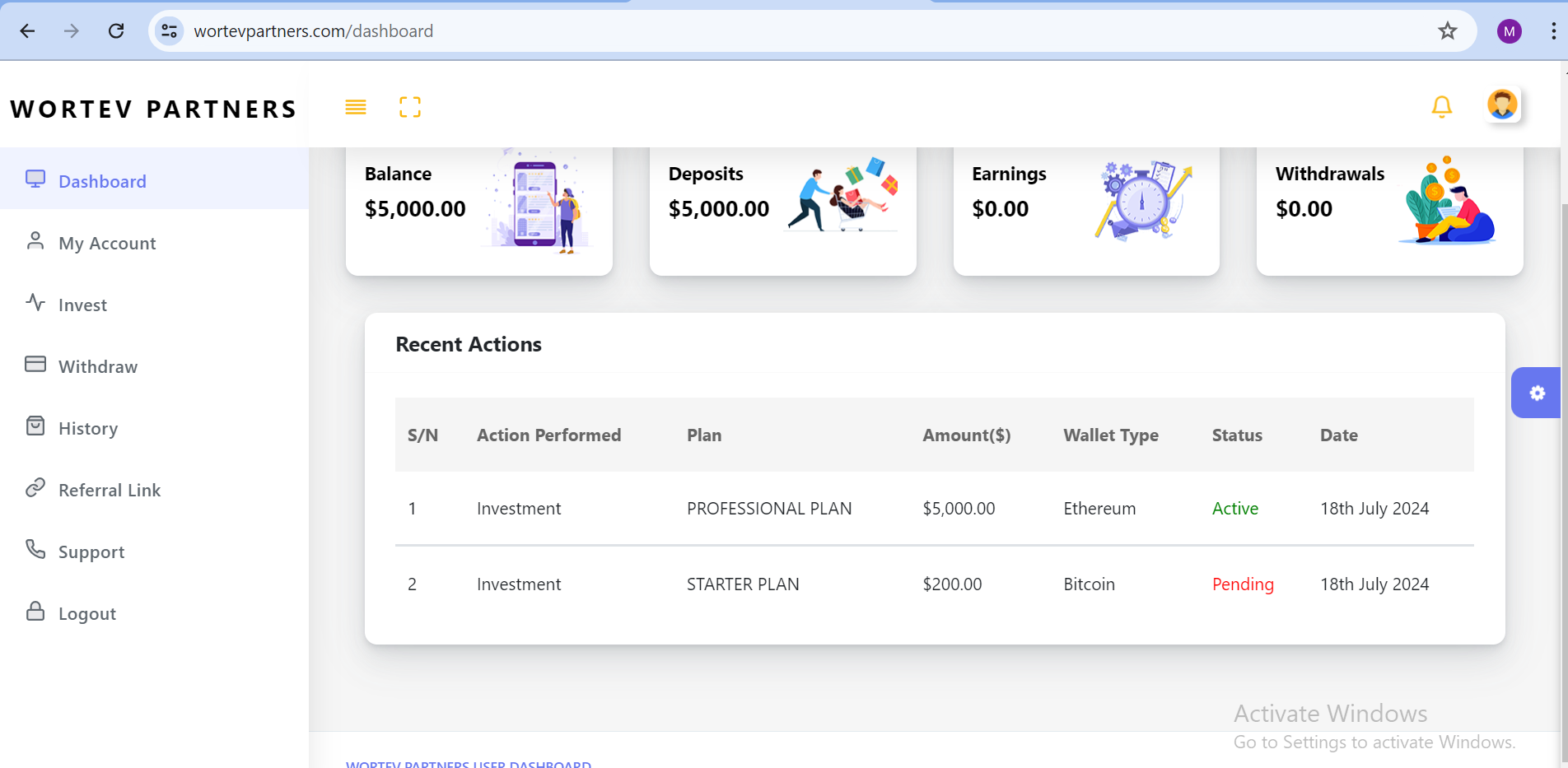
Click on the tab labeled “k” to view all pending investments.
Step 10: Continue
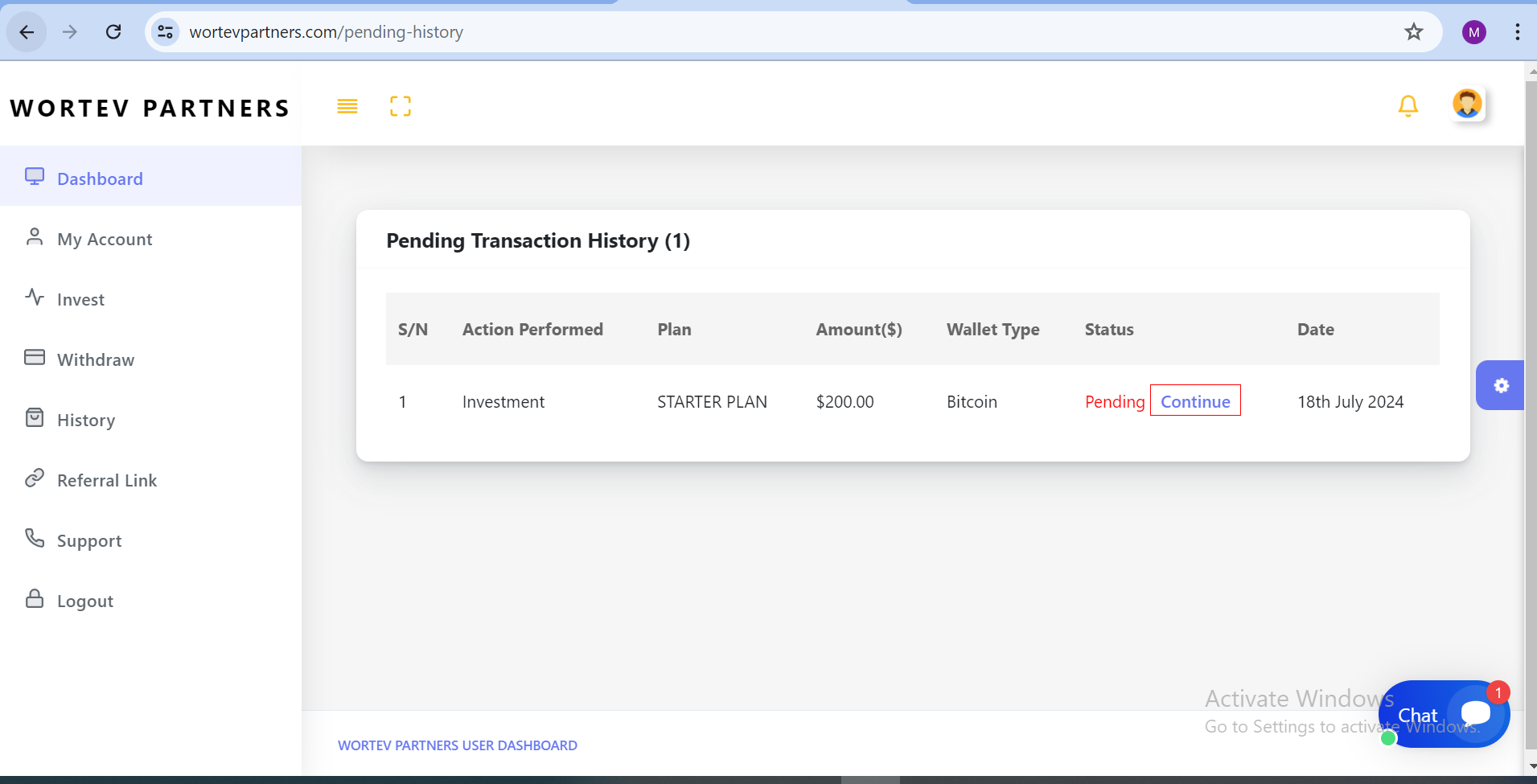
To complete the investment process and upload the prove file, click on continue button labeled “L” and follow the same process from “step 6” to complete the investment.
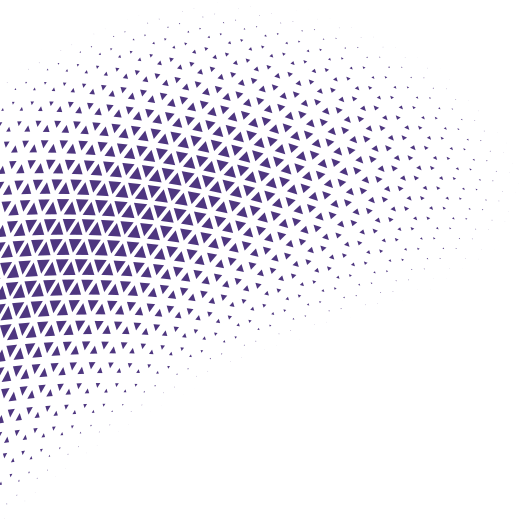
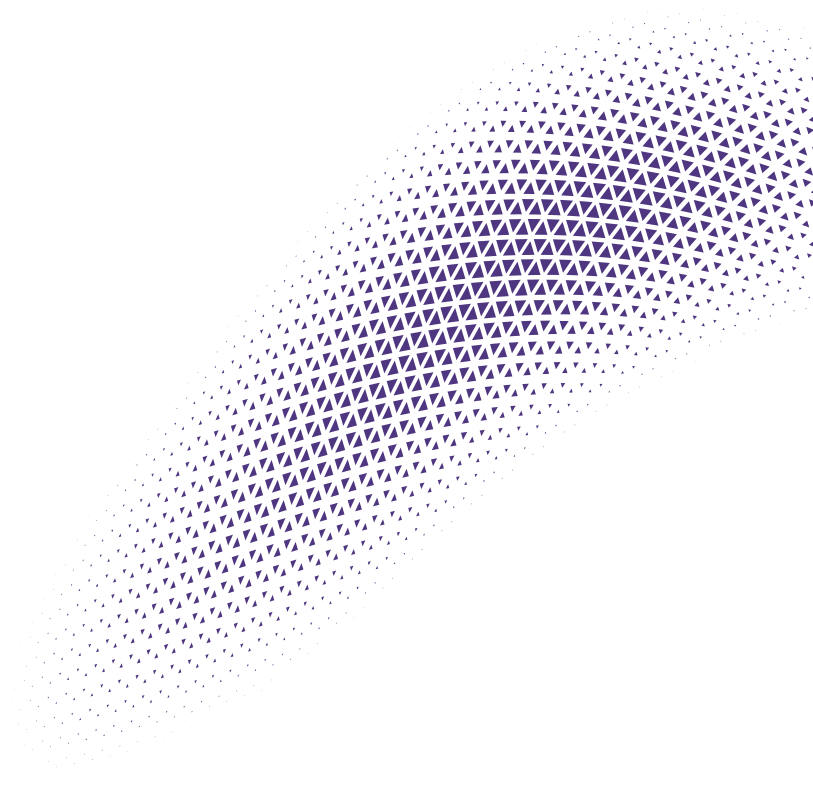
Subscribe our newsletter
Get the latest news other tips
